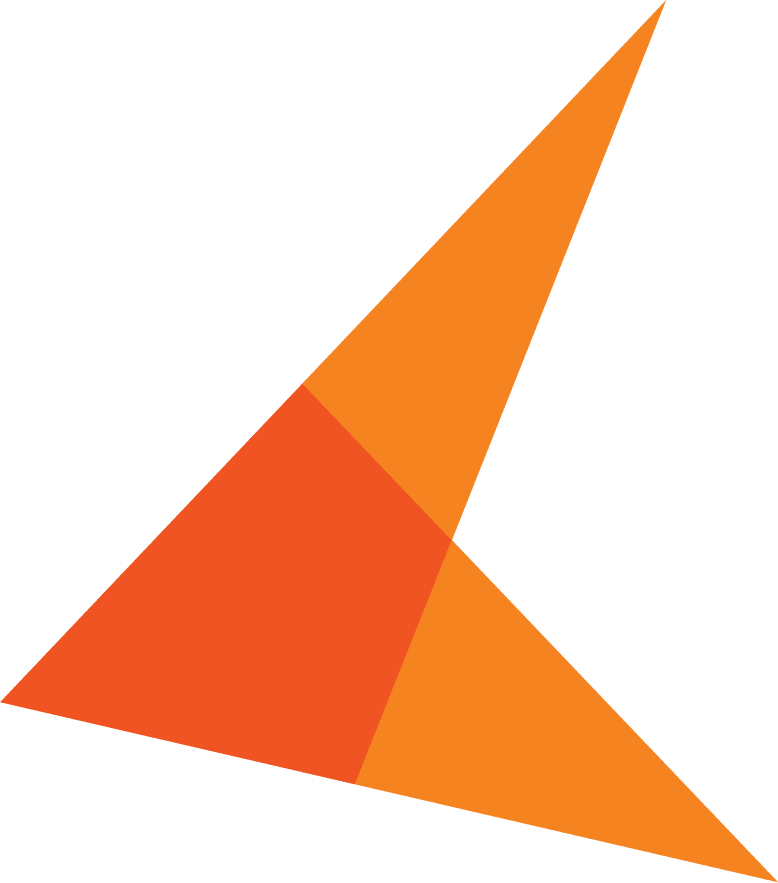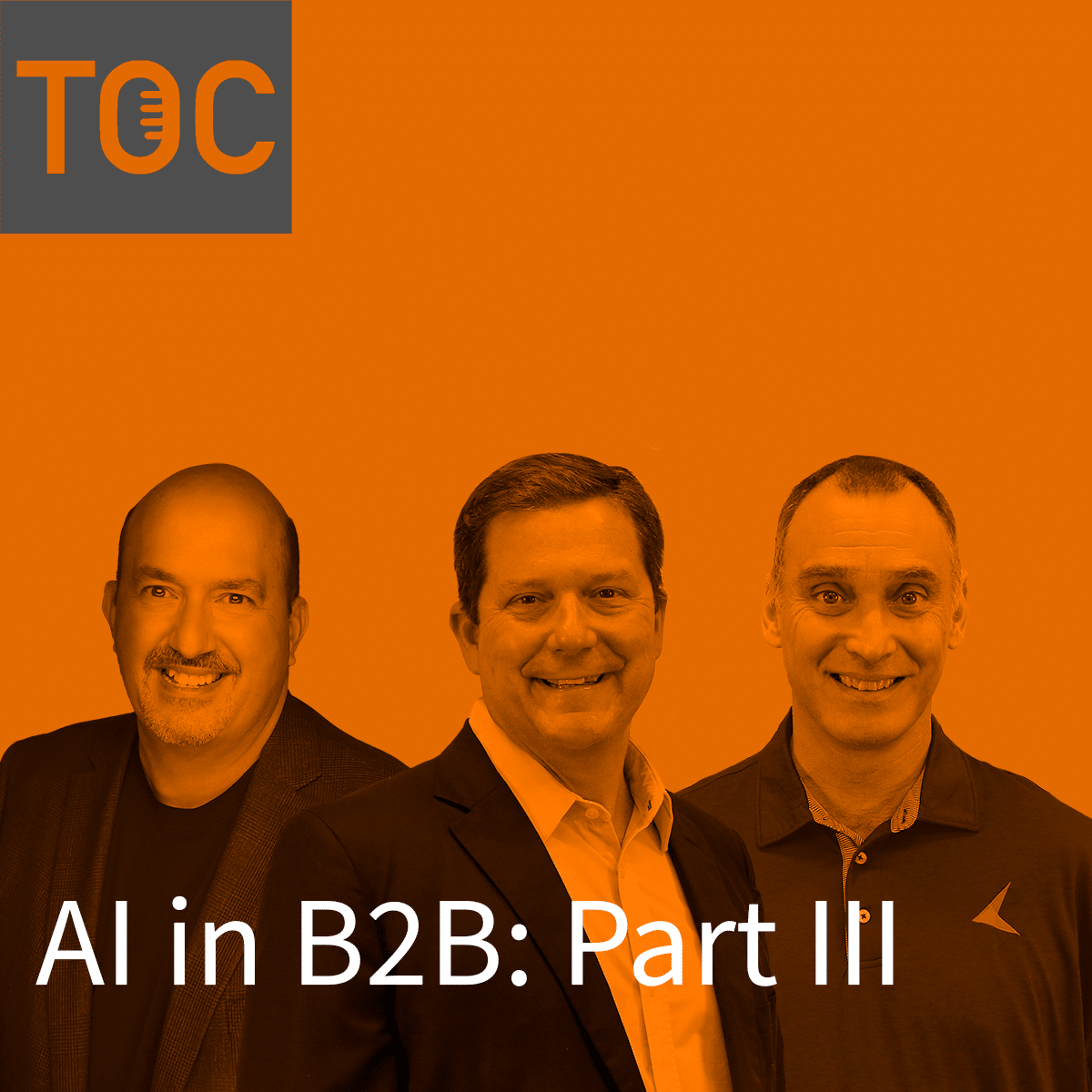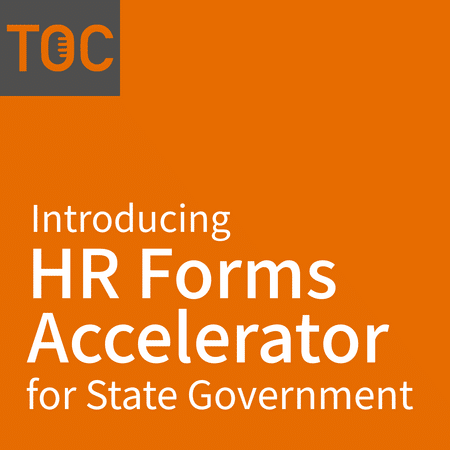This website uses cookies so that we can provide you with the best user experience possible. Cookie information is stored in your browser and performs functions such as recognising you when you return to our website and helping our team to understand which sections of the website you find most interesting and useful.
Listen now on your favorite streaming service!
presented by KeyMark


Summary
The following is a transcription from Episode 2 of The Orange Chair Podcast. The podcast talks about intelligent technology that can be used to automate any type of organization.
To listen to the full episode, or any other episode, you may do so by selecting your preferred podcast listening method on The Orange Chair Podcast page.
Enjoy!
Transcription
Alex Frazier: [00:00:17] Hello and welcome to the Orange Chair podcast. Today in the Orange Chair, we have Jim Hall, who will be diving into some artificial intelligence technologies and explaining to us how they are useful.
We’ll be talking about RPA, case management and workflow, and we will even learn a little bit about OCR and capture technology. So, I’m your host, Alex Frazier, and I’m excited for us to get into this podcast.
Introduction
Alex Frazier: [00:00:47] Hello and welcome to the official first episode of the Orange Chair podcast. We’re so excited about this episode. We have a very special guest with me today, Jim Hall. I’m going to let you just kind of introduce yourself a little bit to our listeners.
Jim Hall: [00:01:03] Sure. Glad to be here. Jim Hall, again, I’ve been at KeyMark for getting close to eight years now in January. Started right after I graduated from Clemson, started in our support team, moved our Professional Services (PS) team. And now I’m the manager of one of our PS teams, mainly doing smaller projects. There are a few people under me here. We focus mostly on OnBase projects, Forms InMotion, custom development, things like that.
Alex Frazier: [00:01:31] Awesome. Well Great. We’re so excited to have you today. Well, so this podcast is going to be dedicated to a couple of different technology offerings and we’re just going to kind of get an overview of a few things learned from an expert here.
So, we’re going to talk about Robotic Process Automation (RPA). We’ll talk about case management and workflow, and we’re going to talk about OCR and capture technology.
Can you go ahead and start by telling us, you know, very high level, what is RPA and what does that mean?
What is Robotic Process Automation?
Jim Hall: [00:02:07] RPA, robotic process automation. That’s all you wanted to know, right? What do those letters stand for?
Alex Frazier: [00:02:13] Give me a little more detail.
Jim Hall: [00:02:13] So essentially, it is a bot, a computer, a piece of computer software that simulates a human being doing work. There’re other capabilities as well. It can go beyond a human hooking into integration points so that he may not necessarily have access to. But the gist of it is something you wouldn’t normally write code or use like OnBase workflow for, but literally a human sitting at a computer, moving the mouse, typing on the keyboard. It can recreate that. So generally, just taking human work and having the computer do it.
Alex Frazier: [00:02:49] Yeah. Cool. OK. So how would, you know, someone utilize a robot? Like how would they use that?
Jim Hall: [00:02:57] Really any tedious, repeatable process that to this day still requires a human. If it’s something that requires a lot of human decision making, like, you know, talking with people, using best judgment, things like that, then that’s not really a great place to use this. But if there’s just a set of standard actions they take, rules that they follow, basically something that you could write out a description of that job. That’s something they could do.
RPA Examples
Jim Hall: Examples would be pulling billing information from various hospitals, going to different websites and pulling that information internally.
You know, we’re looking at using it for pulling timesheet data that we’ve entered out of OnBase and going in and what is currently a manual task to enter that data and Epicor.
Having it pull that data out, make the decisions going to Epicor enter that time and generate invoices. Taking the human factor out of that.
Alex Frazier: [00:03:57] Cool. OK. So, you know, apart from those different examples, what are prime scenarios where an RPA solution would be a good fit?
Advantages of RPA
Jim Hall: [00:04:09] If again, just something that is repeatable, you know, on a daily basis, something that someone is doing over and over again with a clear set of steps that they’re doing, that again, doesn’t require like research on certain steps that are human to come in and actually intervene and use our intuition to get in there and make decisions.
But just, you know, “go here,” “click this,” “go here,” “click this,” “pull this file down,” “read this file” “write it here…” anything like that. That’s a good place where, you know, even if we’re not saving time necessarily. It’s not a faster way of doing the process.
It’s still taking the human factor out of it. It’s just freeing up space, basically. And it can do that.
You know, it’s working 24/7, 365 days a year. It doesn’t get sick. It doesn’t get. It doesn’t need to, you know, travel or go visit his family. It’s just doing that job. So, it’s generally a better option there.
Alex Frazier: [00:05:06] Yeah. So, is it better in terms of, you know, eliminating human error?
Jim Hall: [00:05:11] That too. Yeah. There’s, you know, especially if someone’s freehand typing something in or clicking around. Yeah. It avoids that error because we have it, we can include exception handling as well. So if it does run into a mistake or something that it can’t handle, you know, we can build it in but a human could get involved to that point and handle that because things change if you’re involving any kind of software that you don’t have control over that the bots interacting with. It could change at any point.
So, a human could adjust for that. That’s where a human could get involved, but as long as we handle that from the bot side, a human could get involved, update the bot, and then, you know, continue on his merry way.
What are Case Management and Workflow?
Alex Frazier: [00:05:54] Well, great. Thank you for that information on robots. OK so I want to learn a little bit more about case management and workflow. Can you tell us a little bit? Just an overview of what those two terms mean.
Jim Hall: [00:06:09] Yeah. So. Case management. It’s become popular over the past few years.
It’s just a way of managing data, cases, processing work that’s not necessarily documents. We, for years, focused on documents and files. Moving them through a process, moving invoices, moving contracts from one area to the other. But this is just data. Examples like vendor data, help desk tickets, budget request back to contracts.
But you know, with vendor relationship contract stuff, there’s not necessarily a document tied to that. The data needs to be reviewed, approved and maintained.
If you maintain employee records, that will be a case management use case, where the employee would be your case in that situation.
How Case Management and Workflow Work Together
Alex Frazier: [00:06:58] Okay, so how are case management and workflow; how do those two work together?
Jim Hall: [00:07:05] So I guess I skipped past workflow. Workflow… With documents or with case management is just a way of setting up routing rules, background processing, data lookups, sending out notifications… similar to what we said RPA kind of human actions.
Now, this isn’t a bot, it’s just the background process that’s managing a business process from step to step. It does some of that flow assigning work to people, trends, routing work, people sending work or someone to be approved in the background.
It can do some of that without human interaction. It can be a way to have steps between human interaction, but just an electronic means for events to happen on a document or a case. So, they interact.
Jim Hall: Case management can stand alone. An example here that we do: We have employees and we have projects in our case management solution and that just kind of exists on its own. There’s not a workflow happening. There’s no “creating Alex” in our WorkView (case management) solution so that needs to go to several people to be approved. It just sits there. It’s just data.
Workflow Automation Description
Jim Hall: Workflow really expands the capabilities of what you can do there. So, if you’re working a case, maybe it’s a contract you have or a vendor that’s coming up for renewal or medical credentialing.
You can have workflow for when a date is coming up on a contract with the vendor. That could be set up in a workflow, get triggered when that day comes. Have it email Alex: “Hey, Alex, you need to review this contract to see if you want to renew it.”
You can get in, have some tasks that are assigned to that workflow. You’d then use those to say “Yeah, I’m good. But this needs to go to Greg for approval.” So it can route that case again.
There’s not a document that’s just in your case. It is a form you’re looking at with data.
It’s the same exact thing you would do with a document. You’re just passing that data around.
There can be look ups happening in the background. So maybe you have one piece of data you need to look up related to data.
Internally at KeyMark, we have timesheets. One an example of workflow would be when we enter time for a project. That time entry is a case item, or object.
It goes into a workflow, it finds the project, it assigns it to that project in the case management and very simply deducts the total remaining hours for that project based on what’s there.
You wouldn’t be able do that with just a database sitting there by itself.
So again, the workflow doesn’t necessarily need to be like a full implementation as well, like lifecycles and queues. Or moving through a stage process. It can just be simple changes.
For example, I click “approve,” the status changes to approve it and it ends up in someone else’s filter so they can do their part.
But in the OnBase world that’s not using the workflow product, but that is still moving through stages in a process.
Can Case Management Be Used with Both Structured Data and Documents?
Alex Frazier: [00:10:30] So with case management I know you mentioned there you can use that with data. Can you also use that with documents or is it strictly data?
Jim Hall: [00:10:38] Yeah. There’s almost always documents involved in some way there. There are cases where there’s not. But documents can be attached to cases.
A lot of times documents start the case. A document comes in. We get some of that data.
I’ll go back to our internal example of how we manage our projects in WorkView, which is the name of the case management software.
We get a contract in or a statement of work or quote, we enter some data into a form that all goes into the system and then creates a project in the case management tool.
There’s now a case, but we have all that supporting documentation assigned to it.
So you can go in one place, pull up all the data for the project, see who’s assigned to it, look at the time that’s been entered against it and also look at status reports that have been generated.
Look at the contract that created it. You can go to the customer and find our master service agreement (MSA) with them.
Workflow Approval Status and Approval Routing
Alex Frazier: [00:11:36] I know we mentioned in addition to workflow, having approval status and approval routing. Would all of that show up in the case with a case manager, when you pull up a document?
Maybe something has been routed to someone else for an approval. So, you could see all that.
Jim Hall: [00:11:56] It can be. Yeah. Depends on how you set it up. I mean, generally there’s history that you would want to track regardless, so you could find that eventually.
But we definitely want to keep track of, and make sure that data is available to whoever needs to see it.
We’d keep a record on the case of what’s happened to it, when things were changed, when things were approved, when you viewed it and when documents were added to that case.
Those are all things that you would want to see. But in general, when you’re designing a case management solution, you will want to have some log of events that have happened to it.
What is Document Management?
Alex Frazier: [00:12:31] Okay. So is case management the same as document management or are those two separate components?
Jim Hall: [00:12:42] They’re separate components, and again, they can work together but, you know, you can have document management completely standalone.
That’s kind of where we started. It’s just a repository that people are uploading their documents to or scanning documents into and retrieving them, looking at them. You can have document management workflow and not have case management. And case management can stand on its own.
You can have data that’s just out there. There are no documents. You know, potentially you could have an OnBase solution that doesn’t have a single document in it. I don’t know anyone that does, but that’s a possibility.
You’d have a support ticket system in there. Maybe you don’t ever get documents from them, but if that’s the only thing you’re using OnBase but that’s a weird use.
But yeah, you could be just working tickets through WorkView and never have a document added to the system. I wouldn’t recommend it.
Case Management with No Workflow and No Document Management
Alex Frazier: [00:13:44] Okay so how would case management benefit an organization like let’s say they don’t have document management or workflow. How just case management benefit a company?
Jim Hall: [00:13:54] It’s an example we heard recently actually, and obviously document management is involved because it’s contracts, but we take document management out of this example.
There are various groups of this company that all are trying to do the same job. They work with vendors, but they don’t know if, you know, HR has a relationship with the vendor. Finance is trying to look for a vendor for the same service.
They have no way of looking to see whether the company has a relationship with a vendor. They’re going to go through the process, saying “alright we need to find a vendor for this.” They’d have to reach out and vet all these clients and go through this. And instead, they could go in one place.
Or perhaps they could say, “I need a vendor for catering. Oh we’ve worked with this company. You know, here’s a bunch of contracts with them.”
We have a rating system. So they could say “People have reported issues with them.” Or “People have said they haven’t had any problems with this vendor, so let’s go with them.”
It’s a process that is just making information available. I mean, that’s if you don’t have anything else happening, that’s its biggest use. It’s information that everyone could access and get to.
Case Management Examples
Alex Frazier: [00:15:08] So what are a few scenarios, like specific examples of some case management, anyone, including document management that you see a benefit from?
Jim Hall: [00:15:25] There are so many. It’s so broad. I’ll start with our situation that we use internally, which is our time entry for projects. I can talk about it because I built it. So, you know, it’s good!
We use a time entry software to track our time, but it had its limitations. It didn’t do exactly what we wanted. Or maybe it could, but we didn’t have any expertise in it.
So, we took what we wanted and built a case management solution around it. So as new projects come in, we have project data just available for everyone. We have customer records that all the projects are attached to. You could look at a customer, see all their projects, see what state they’re in. See who’s working on those projects.
At each project level, you can see the time that’s been entered against it, who entered that time, when it was entered, if it was edited, what they were working on for that.
We have a front end that we built that ties into it. So, our entire Professional Services and Support teams get in and that’s how they log their time. It all goes into OnBase in the end.
Also, in this case, we have our documents that are tied to the projects that are all in one place. So it’s a centralized repository.
But at this point, it became way easier for us to write reports for that data. If there was something that we didn’t like or how it was doing, we could go in and change it. That’s simple enough there.
Contract Management Example
For other examples, contract management is one that I mentioned a few times and that’s a pretty common one.
A contract comes into someone’s system. They just need a way to track where it is in the process.
Just use document management and workflow. Your reporting capabilities are limited there, though.
When you add contract management in, you get the kind of relational database structure around the reporting and the overall view of the contract.
So, in this case, if KeyMark is in your system, or you have contracts with KeyMark, you could go into a case management system, look at your vendors and look at KeyMark. You can see all the contracts you have with KeyMark in one place.
Drill in deeper. Look at all the metadata for that contract and pull a report for those contracts. See which contracts are up for renewal. You have a filter that’s got contracts that need to be renewed within 30 days. Or perhaps contracts that need to be renewed within 60 days. Contracts might be looking for approval by finance.
You never have to look at a document for all that. And it’s just adding a new way to look at the data. You can capture more data than you would get on a document. You can obtain data that you wouldn’t necessarily want to store as a keyword on a document which is generally just used for retrieval purposes.
This is an example of really being able to really use the data from those contracts. Or the data having to do with those vendors. Anything you need want to report, just think about what is important to you and you can to report on that.
What is Capture Technology?
Alex Frazier: [00:18:48] Awesome. OK, so lastly, I just kind of want to hear your thoughts. I want to learn a little bit about capture technology. You know what is capture technology?
Jim Hall: [00:19:00] Anything to get documents and data into a repository.
Alex Frazier: [00:19:05] So this is like the first step before you get that case management piece?
Jim Hall: [00:19:09] Right and generally, we think, you know, scanning in documents, that’s the most common thing that’s bringing in that data into your repository.
Generally, scanners can be software as well. That’s sweeping in documents that are sitting out.
Capture and OCR Examples
Alex Frazier: [00:19:26] So what’s an example of like some software that’s being captured or data from software that’s being captured?
Jim Hall: [00:19:33] If we’re in the world of OnBase here, DIP is a good example and there’s just files sitting out in a directory somewhere on a network share with some index information that’s going to go out and pull that, bring it all into your repository and index it without human intervention.
Scanning is obviously humans sitting there, scanning things into paper and indexing. That’s a pretty common one. That’s probably the first thing that comes to mind.
How is OCR Used When Scanning Documents?
Alex Frazier: [00:20:03] Ok. So, what does OCR stand for?
Jim Hall: [00:20:06] Optical character recognition.
Jim Hall: [00:20:09] I definitely didn’t have to look that up to make sure. But yes.
Alex Frazier: [00:20:14] OK. So how is OCR used when you’re scanning in documents?
Jim Hall: [00:20:19] So OCR in layman’s terms is just reading text off an image that’s pretty useful.
It replaces humans, and gets rid of things we are bad at a lot of times. It reads data off an invoice that has account number on it, or reads a check and pulls check data off of a check. It indexes documents, too. And a human doesn’t have to sit there and do that work.
It’s going to be generally more accurate than if a human did the work. If I sat there and indexed 100 documents, 4 of those are going to be wrong. Most likely, probably more. But I’ll give myself the benefit if the doubt.
That’s the main thing. It’s faster than having a human doing it. It’s more accurate. And also, a human doesn’t have to sit there and go crazy just indexing paperwork when there’s something that we can just read itself.
How Does Capture Work?
Alex Frazier: [00:21:15] Right. So. OK. So, you mentioned scanning in like checks. What if you’re scanning in like a couple of checks and an invoice and I don’t know, another document that looks different than an invoice? How can the technology capture necessary and important data from all those different types of documents?
Jim Hall: [00:21:38] Yeah, as long as there’s some level of consistency to your documents and it doesn’t need to be exactly the same. So, you know, checks or checks aren’t a good example because they’re fairly consistent at all times.
Alex Frazier: [00:21:54] What about like invoices or maybe those important characters are maybe in different places because you’re getting different invoices?
Jim Hall: [00:22:02] Right. And so that’s a good one. We can. There are ways to configure it so that it’s not necessarily looking for a specific spot on the document. That’s easy.
If you get a piece of paper that looks exactly the same every time and it’s going to have the information in the same spot. Great. Perfect. That’s going to be fast. We can do that.
But you can set it up to look for, tags if you are always looking for P.O. number.
In this example, what comes after the P.O.? You could also set it up to find the invoice number, name, Social Security number, things that you know would be on the document.
Also, if you’re looking for a date, you don’t necessarily know where it’s going to be. Maybe it’s part of a part of one field and they’re going to put a date in there somewhere. We don’t know where they’re going to put it. You can look for that format and find that field and pull that data out.
So, there are definitely ways around it. Obviously, the more consistency you can get, the better.
But yeah, there’s definitely a lot of logic you can include to help out.
Once Data is Captured, How Can it Be Automated?
Alex Frazier: [00:23:24] Once the data is captured, then how does the technology further automate that business process? Where does it go from there?
Jim Hall: [00:23:33] So simplest example would just be if you just have a system that’s just a “scan, store, retrieve,” all you’re doing is just storing documents to retrieve them.
Well, benefit one, is more accurate indexing. If you need to find an invoice or if you need to find a resumé – whatever you’re looking for – you know what keyword data to look for when you’re looking for when you’re trying to retrieve it.
You know it’s going to be accurate. You know it’s there and a human didn’t have to get in the way. That’s an easy benefit. That same data can be used in a workflow process to drive workflow.
That’s mostly just indexing, but case management as well. We get contracts in internally.
Capture and Workflow Automation Example
Here’s an example of something we did recently. We have status reports for projects that our project engagement managers create. They input project name, the date range, then it just updates on the project.
Well we want to be able to find those. If we’re on a project, we want to see how things are going, what’s the status, what’s been accomplished?
Well, the project managers don’t always do it the same way. They have a template that they’re entering the data in. But instead of the project name, they might input the customer name and then the project name. They may also add a kind of description. Or they might do just the project name. They might do a description and then project name. On the from and to date fields, they might use dashes on their dates and might use slashes in their dates.
They might put a space between them. They may put a dash between them to let you know.
So, in this case, we have a general idea of where the data might be, but we don’t know what format.
And we don’t know where in the string that we need to pull that data.
So, we have capture that will look in the project name. We have a format for our project name.
So, we look for that format and pull that data out. It then comes into the system, goes in the workflow and finds the related project in our case management solution and just attaches to it there.
So, at this point, you can go to that project. In the case management solution, you can see that status report almost instantaneously.
How Does Capture Technology Handle Handwritten Data?
Alex Frazier: [00:25:53] Wow. Okay. So how does technology handle the handwritten data?
Jim Hall: [00:26:03] Maybe slightly worse than a human in that case. It definitely depends on the handwritten data. I can’t read a lot of people’s handwriting either, but yeah, it needs to be legible to be read and it’s gotten a lot better.
Alex Frazier: [00:26:16] So is that a case where you can setup maybe an alert if like if you’re scanning documents and then it comes across a field with handwritten data?
Jim Hall: [00:26:26] There’s a generally a confidence level that you can set or when it’s reading a field. I don’t know all the technology behind how it determines how confident it is, but if it goes beyond that confidence level, it will, you know, flag it to say “we couldn’t pull this field.” Or “we don’t know what this is saying.”
But in this case, it goes to a queue that says “this needs to be indexed,” or “this needs to be manually reviewed”. That’s pretty common.
Even with non-handwritten text sometimes. Maybe something printed weird or got fudged a little bit or, you know, the spacing between characters came out wrong. Maybe the format of the form got tilted and it couldn’t quite find it. It’s not quite sure if that’s where it needs to be looking or that’s the data to pull. It’s not sure what it’s saying and so a human would need to get involved at that point.
Most Common Capture Use Cases: Accounts Payable, Insurance and Government
Alex Frazier: [00:27:27] Gotcha. Okay. So, one last question. So, can you give us maybe two examples of where capture technology can be implemented with an organization? What are the two most common places where you would find capture technology?
Jim Hall: [00:27:46] Accounts Payable (AP). Just scanning invoices and checks. People like to get paid and that’s there’s a lot of paperwork there.
And I’d say insurance is probably going to the other. There’s a lot of paperwork that happens there and a lot of different form documents and government work as well.
There’s a lot of standard forms that get sent out that can be scanned. OCR can pull the data that you need off of it.
Those are simple examples. Also, the government can be slow to move on a lot of things. So, there’s still a lot of paper there. Getting them in digitally is an easy thing and a big win for them.
Alex Frazier: [00:28:27] Yeah. So, getting them in digitally would greatly benefit.
Jim Hall: [00:28:30] Right. In insurance, if you have a claim and then you need to call and have a question on it, they can just key in your account number and find every piece of paperwork there is on you right then. As opposed to, “hold on. Let me go back in this file room and dig around and hopefully we didn’t lose it. Oh, the fire alarm went off and the sprinklers turned on and we lost all your paperwork.”
Yeah, there are a lot of benefits to having it in digital format. Yeah, it’s definitely, at the very least, if we have to have paper let’s scan in somewhere, let’s get it in somewhere digitally and have a backup of that.
Closing
Alex Frazier: [00:29:09] Awesome. Well, Jim, this has been very insightful. Thank you so much for coming in and teaching us a little bit about what these different technologies are. I think it’s really interesting to see how all of these pieces work together and how we can just greatly streamline some of that data and those documents.
Jim Hall: [00:29:30] Glad I could help.
Alex Frazier: [00:29:40] Well, that’s all that we have for you guys today. Thank you so much for listening to this podcast. The Orange Chair podcast is brought to you by KeyMark. If you liked this podcast, please leave us a rating like and subscribe to our podcast channels wherever you guys are listening to podcasts. And you can even follow us on Instagram and Facebook, and we’d love to hear from you. This podcast is produced by Greg Aiken, Clay Tuten, and me, your host, Alex Frazier. Until next time, bye guys.